How do I change my team image, name, or join code?
INFO
Teams can only be modified by players if the event organizer has permitted players to create and manage their own teams.
If you’re the team captain you can customize your team’s name, join code, and avatar image to match your group’s theme. The first player to create a team or the last player remaining on a team becomes the team captain and is the only one who can make these changes.
1. Go to the Team Page
From the You tab, tap the View Team button to view team details.
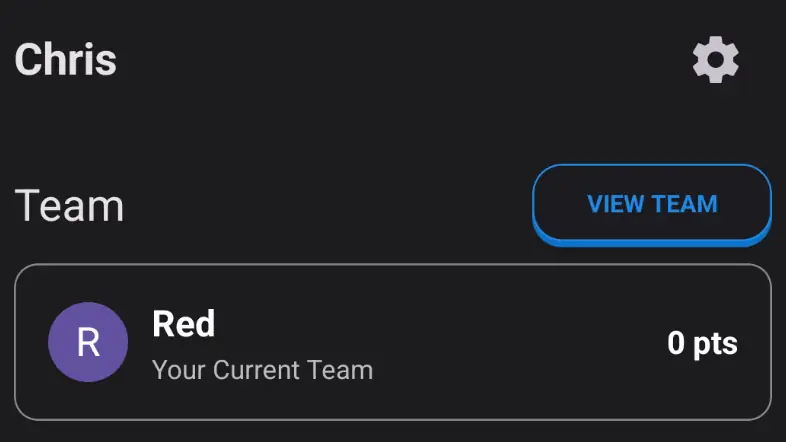
2. Tap the Settings Icon
On your team’s page, tap the gear icon in the top right to access the team settings.
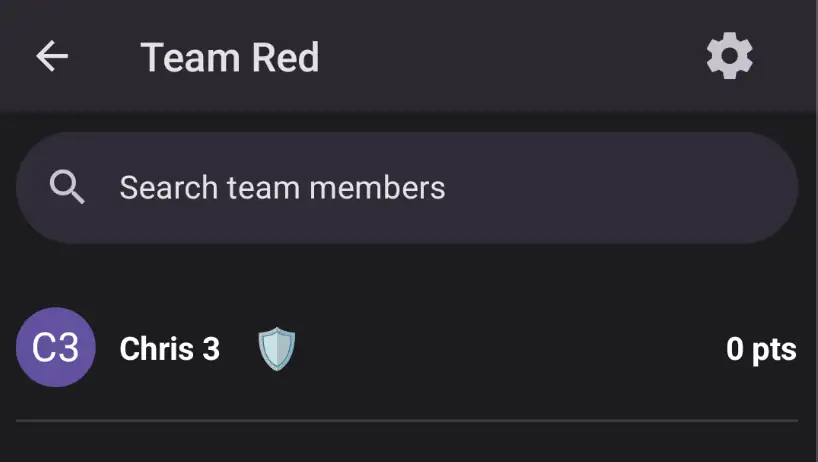
INFO
Only the team captain will see the gear icon to edit team settings. The team captain is marked with a shield icon next to their name.
3. Edit Team Info
You’ll now be on the team edit screen, where you can update the following:
- Team Name – Give your team a name.
- Join Code (optional) – Add a private join code if you want to restrict who can join your team. If you leave this blank, anyone can join.
- Team Avatar (optional) – Tap the avatar icon to upload or take a photo that represents your team.
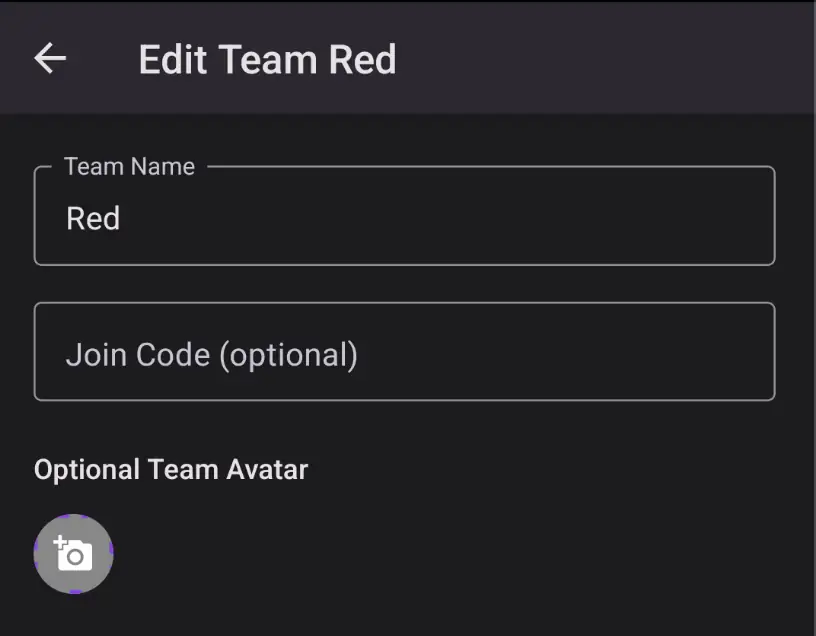
Make your changes, then tap Update Team to save.
Notes
- Teams can only be edited if the event organizer has enabled team creation and management.
- Only the team captain can edit the team.
- Join codes are optional but useful for keeping teams private.
- Team avatars are visible to all players in the event and help make teams more recognizable.
