How do I create a scheduled or timed challenge?
Timed challenges allow you to release challenges at specific times during your Event. They create structure, surprise, and urgency by making challenges available only for a limited window — and in a specific order.
Creating a Timed Challenge
A timed challenge is created by adding a Timeline Entry of type Challenge to your Event timeline from the Schedule tab.
Rather than creating a brand-new challenge from scratch, you select one or more existing challenges (of any type) and assign them to the schedule timeline entry. Players will only be able to see and complete those challenges at the Scheduled Start Time — and only until the scheduled end time.
They’ll need to complete each challenge in the order you’ve set before they can move on to the next. If they don’t finish all of them before time runs out, they’ll miss their chance to complete the rest.
1. Go to the Schedule Tab
From the Edit view of your Event, click on the Schedule tab in the left-hand sidebar.
Then click + Add Timeline Entry or the floating plus button in the corner to begin creating a new scheduled entry.
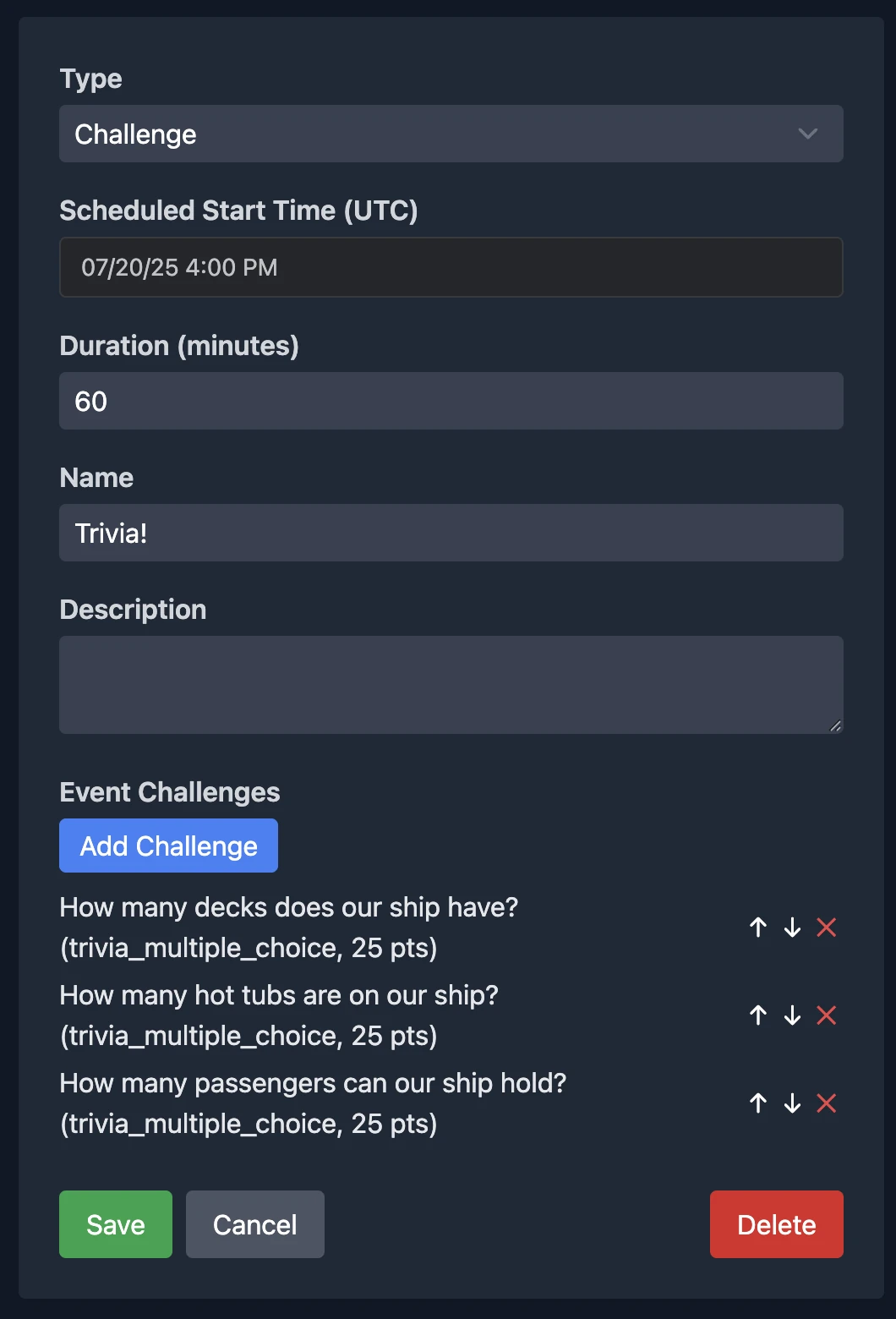
2. Configure the Scheduled Challenge Timeline Entry
Fill out the following details:
- Type: Choose
Challenge - Scheduled Start Time: When players will be allowed to start the challenges, according to your Event’s configured timezone
- Duration: How long they have to complete all included challenges
- Name: A short, engaging title. This will be visible to players ahead of time, so it’s a good place to include a hint
- Description (optional): Use this to provide any extra info or instructions.
3. Select Challenges and Set Their Order
Next, choose one or more of your existing challenges (photo, video, trivia, etc.) to include in this timeline entry.
You can reorder them by pressing the up or down arrows. The order matters — players must complete each challenge before unlocking the next.
TIP
Players won’t be able to see the challenge content until the start time of the Scheduled Start Time. They can see the entry name in advance, so consider using it to build anticipation or hint at what’s coming.
Once the scheduled entry ends, any unfinished challenges will be locked and can’t be completed later.
You can only add each unique challenge to one timeline entry in your Event.
If you want the same challenge to be available at multiple times, you’ll need to create a separate copy of it for each entry.
What players see
Coming Up Section
If there’s an upcoming timed challenge, players will see it in the Coming Up section of the app.
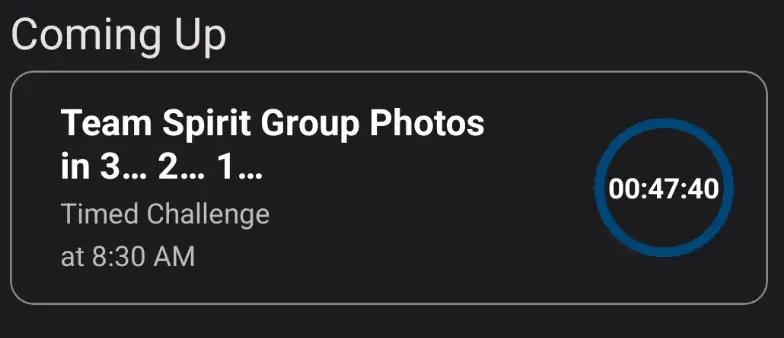
Happening Now Section
If there’s a timed challenge currently active, players will see it in the Happening Now section of the app.
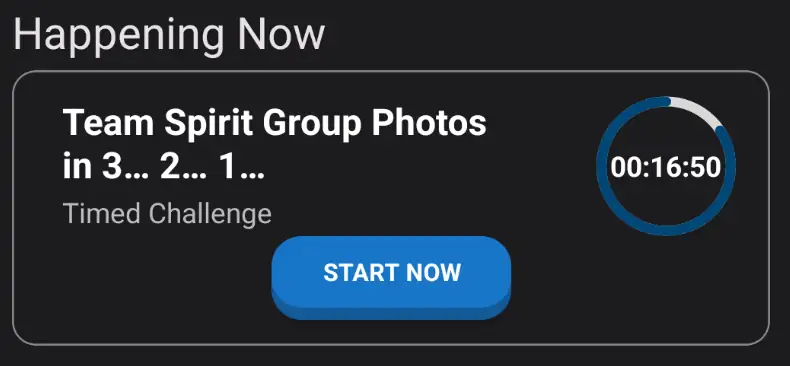
Happening Now Banner
A banner at the top of the app will notify players that a new timed challenge is available. They can tap the banner to jump directly to the challenge.
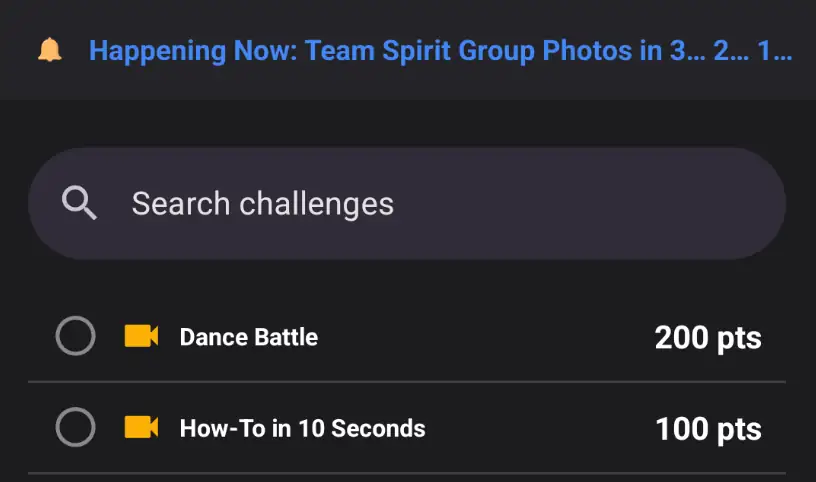
Timeline Entry Notification
Players will receive a push notification when a timed challenge starts, prompting them to check the app.
Timed Challenge Intro Screen
The intro screen will tell players how many challenges are included and how much longer they have to complete them.
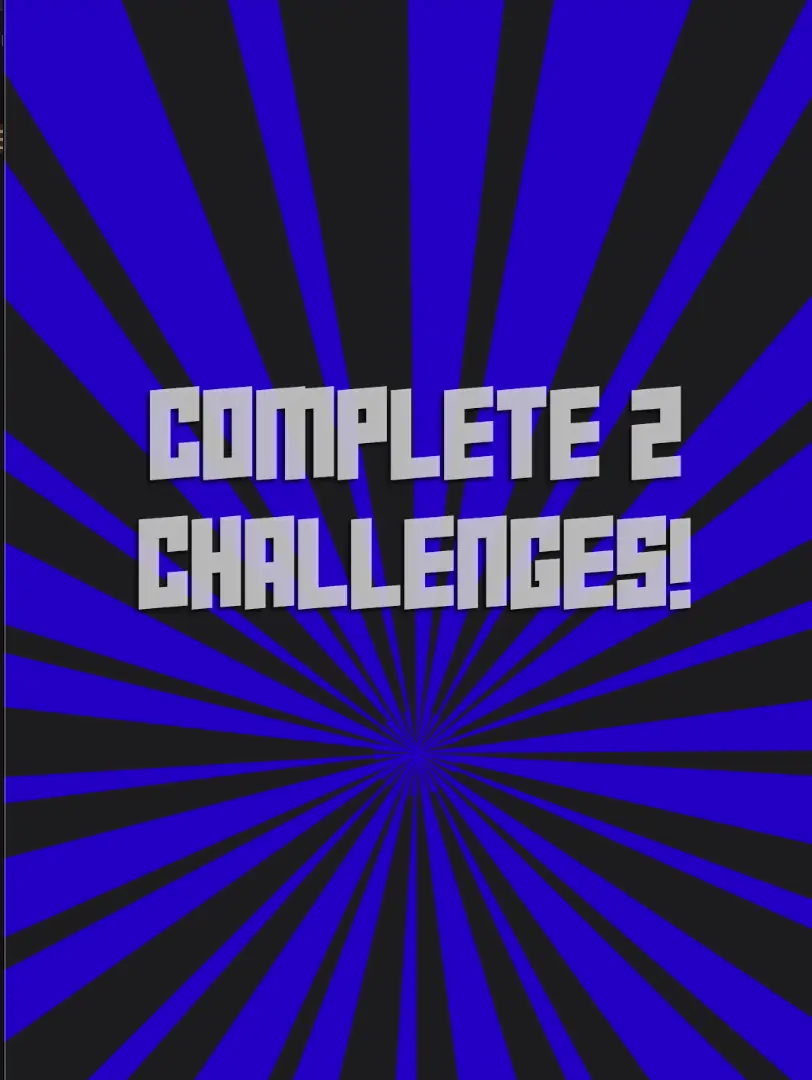
Timed Challenge Page
Once they start, players will see each challenge in the order you set. They can only move on to the next challenge after completing the current one. If time runs out, they won’t be able to go back and complete any remaining challenges.
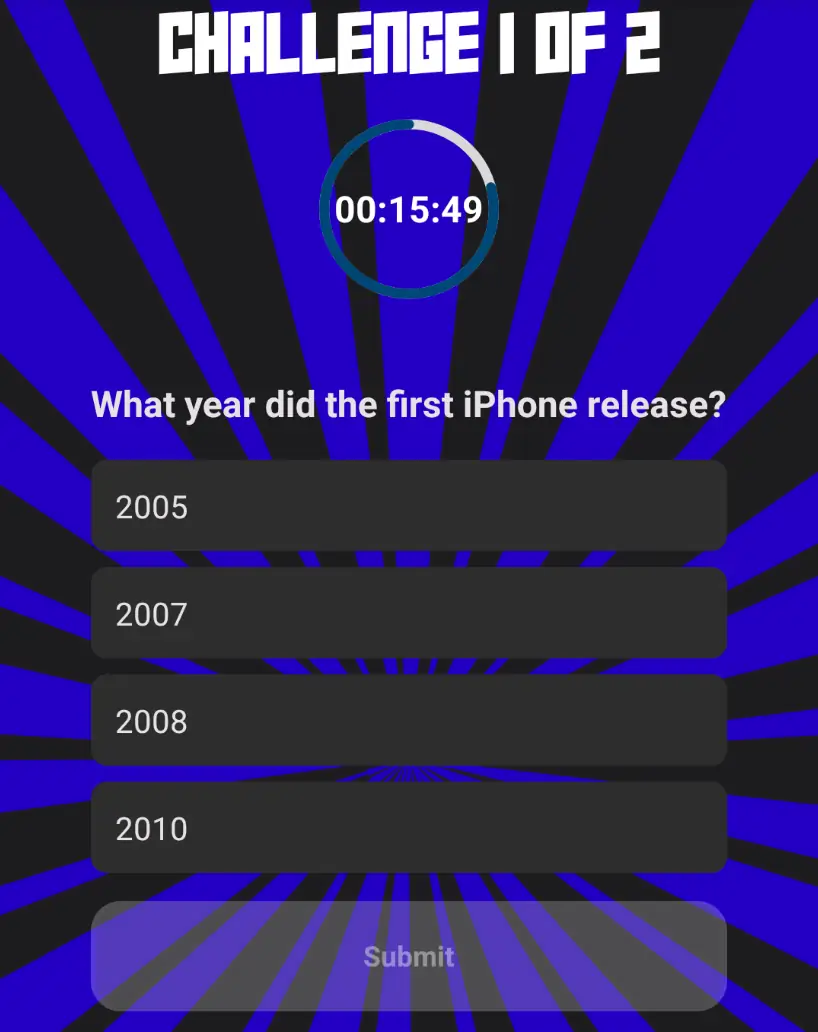
Tips for Great Timed Challenges
- Start with something easy to get players warmed up
- End with a high-energy or team-based challenge for a strong finish
- Use the timeline entry name to set the tone or hint at what’s inside
- Give players just enough time to feel pressure, but not so little they get stuck
