How do I create a text challenge?
Creating a text challenge
Text challenges let players type in their own answers, which is perfect for open-ended prompts like “What’s your favorite thing about working here?” or short trivia-style questions with specific answers that is a bit harder to guess than a multiple-choice question.
Follow these steps to create a text challenge in Thrillify:
1. Add a new challenge
In the Thrillify Backstage web portal, go to the Challenges tab while editing your Event. Click Add → New.
You’ll see a form like this:
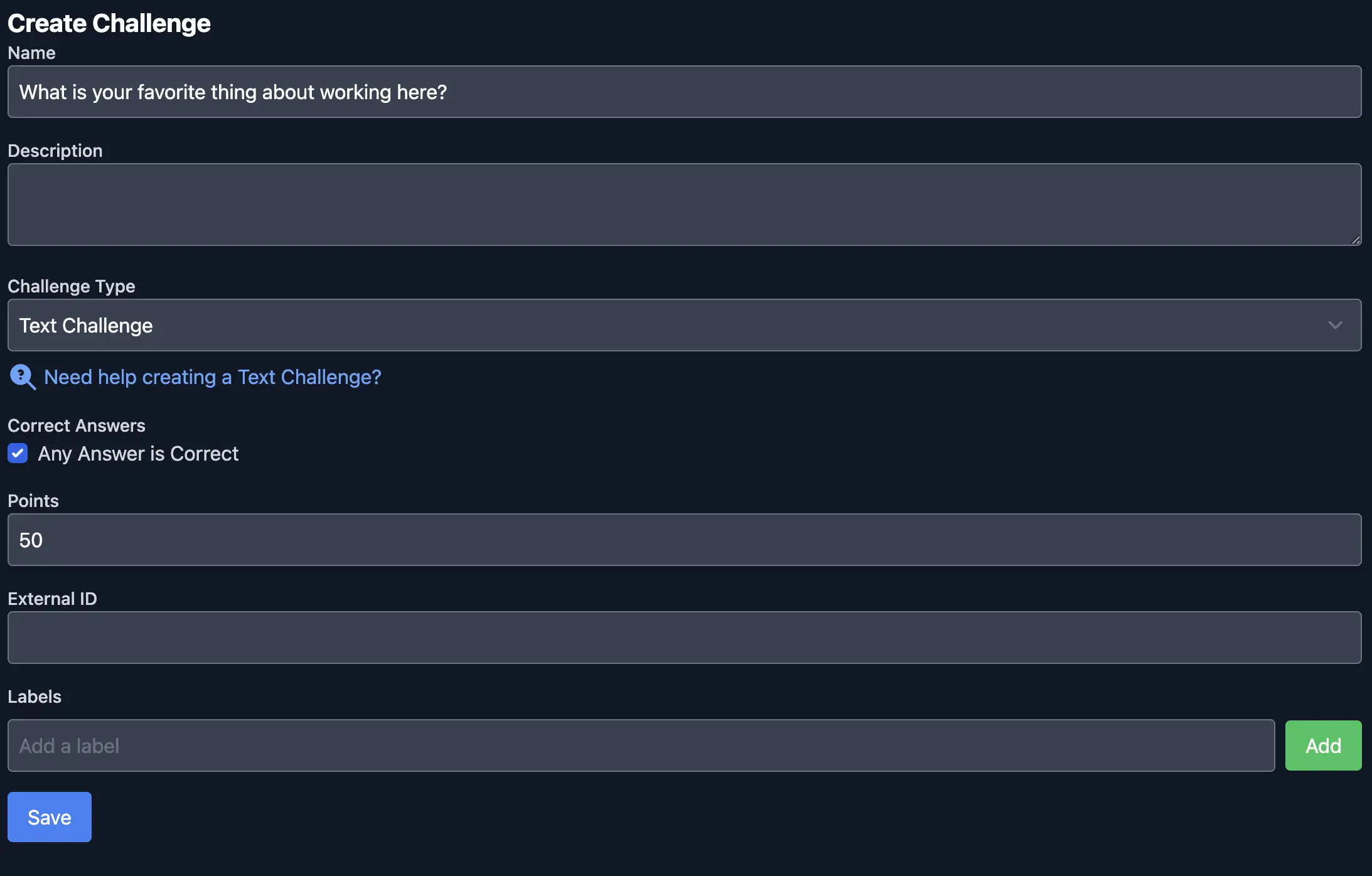
2. Fill in the challenge details
- Name: Enter the question or prompt you want players to answer.
- Description (optional): Add internal notes or guidance for collaborators. Players won’t see this in the app.
- Challenge Type: Select Text Challenge.
- Correct Answers:
- Check Any Answer is Correct if you want to accept anything the player writes.
- Leave it unchecked to specify one or more acceptable answers (not case sensitive).
Here’s an example of a challenge with specific correct answers:
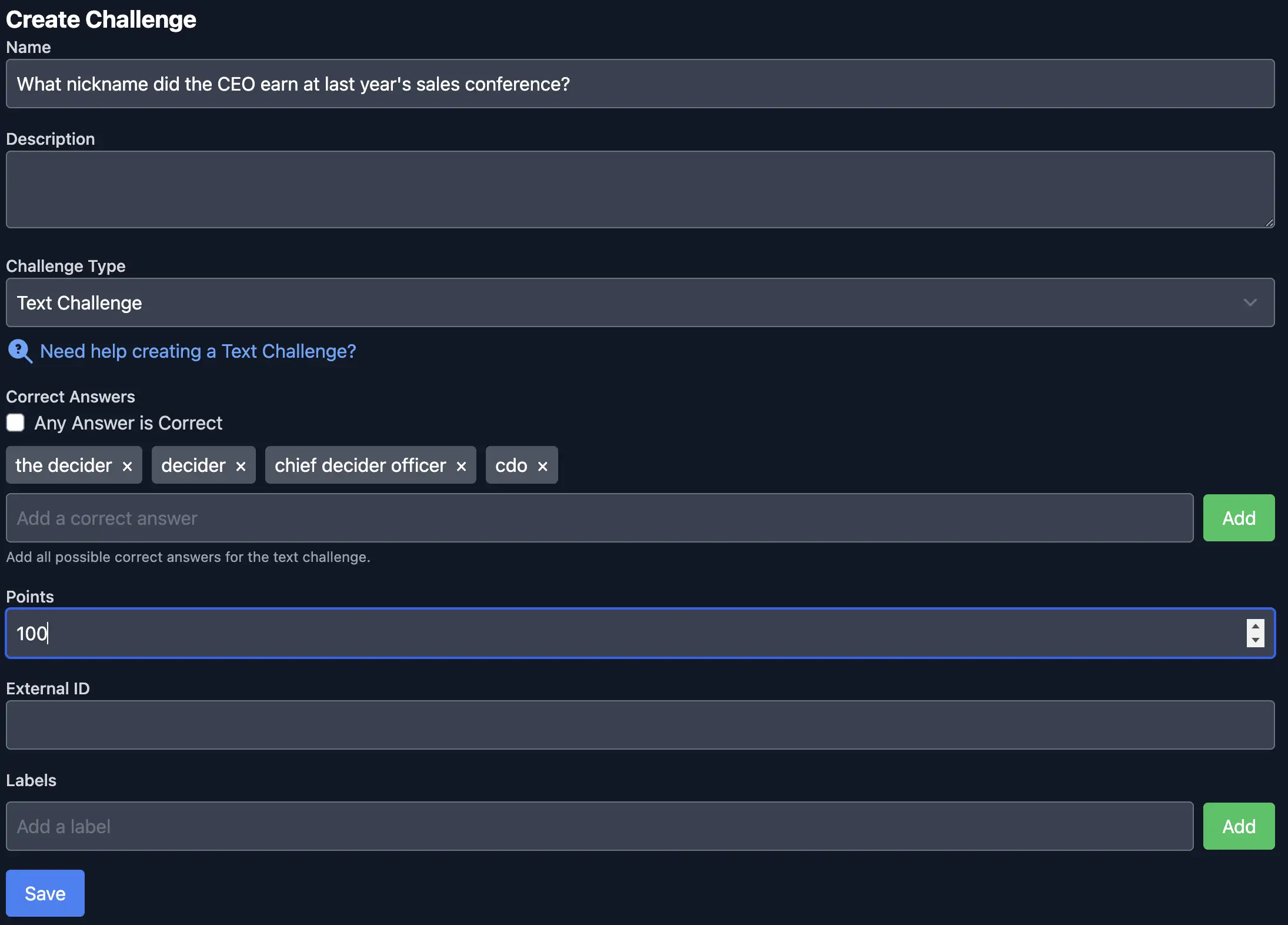
- Points: Set how many points the challenge is worth.
- External ID (optional): Useful for importing or syncing challenges from outside tools.
- Labels: Organize your challenges using labels for filtering or reporting later.
TIP
Text challenges with specific correct answers are case-insensitive, but it’s still a good idea to include common variations players might enter. For example, if the correct answer is “The Decider”, you might also add:
the deciderthe chief deciderdeciderchief decider officercdo
This ensures players get credit even if they type something slightly different but still clearly correct.
Click Save when you’re done.
What do text challenges look like in the app?
Here’s what players see when they open a text challenge:
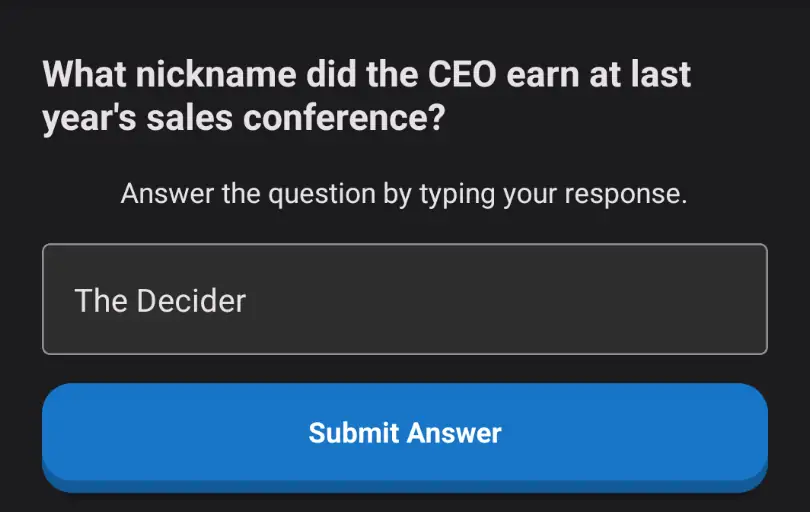
Players type in their answer and tap Submit Answer. Depending on your settings, any response may earn points or only those that match your correct answers.
Text challenges are great for:
- Icebreaker questions
- More difficult trivia when you want to avoid multiple-choice
- Open-ended reflections
- If you want to collect some kind of personal response
TIP
If you’re collecting fun or personal responses, enable Any Answer is Correct to make it more inclusive and creative.
