How do I download my invoice?
How to Download Your Invoices
You can download past invoices for your Thrillify subscription through our secure billing partner, Stripe. This is useful for expense tracking, reimbursement, or company bookkeeping.
Step 1: Open the Billing Portal
In Thrillify Backstage, go to the Billing section under your Organization settings. Then click the Manage Billing button.
This will open your Stripe billing portal in a new tab.
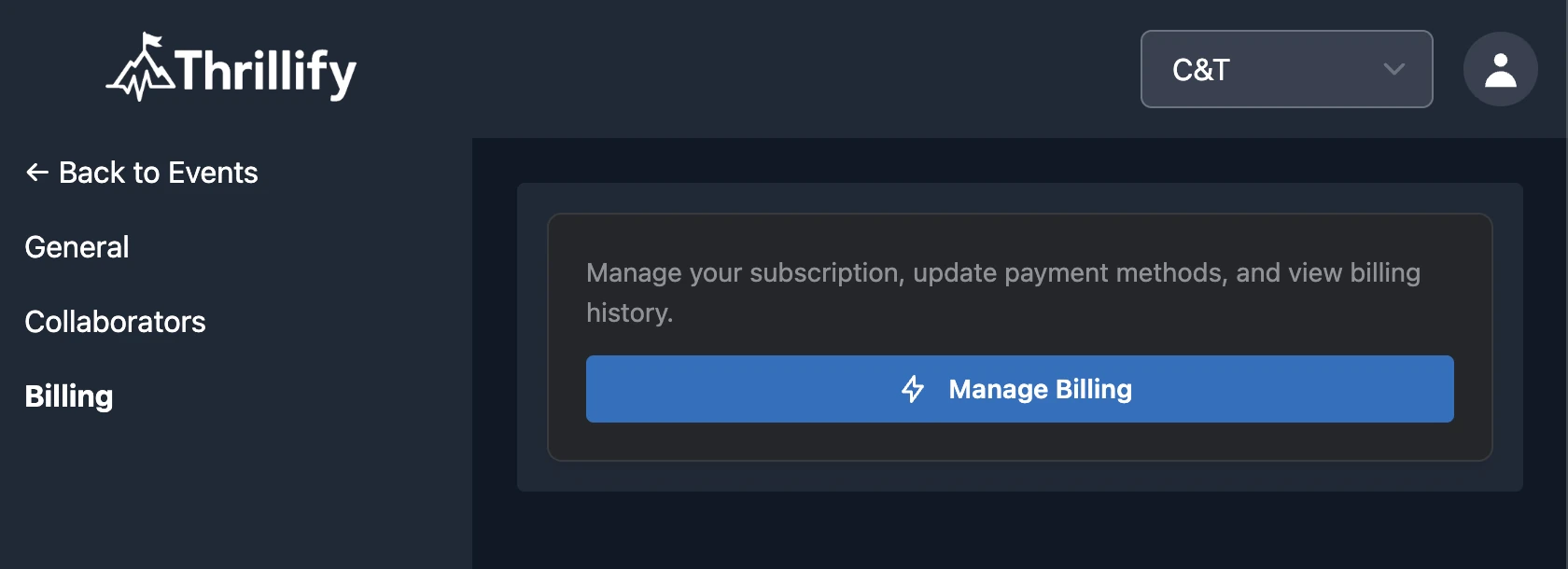
Step 2: Locate the Invoice History Section
Once inside the Stripe billing portal, scroll to the bottom of the page to find the Invoice History section.
You’ll see a list of all past invoices, along with their status (e.g., Paid, Upcoming, Failed).
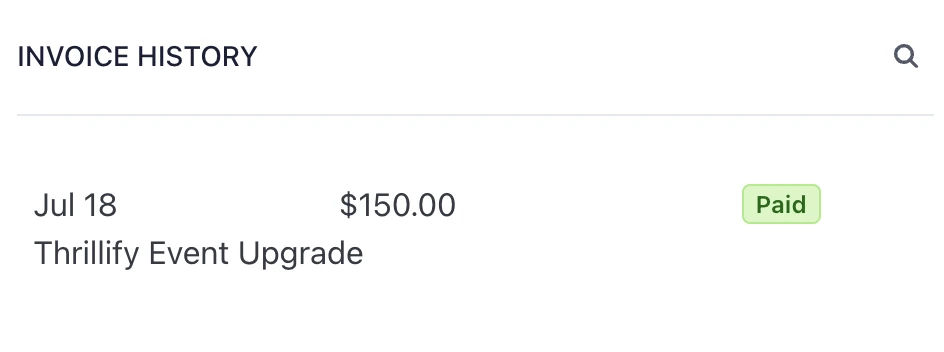
Step 3: Download an Invoice
To download an invoice:
- Find and click the invoice you want.
- Choose to View invoice and payment details or Download the invoice or receipt as a PDF.
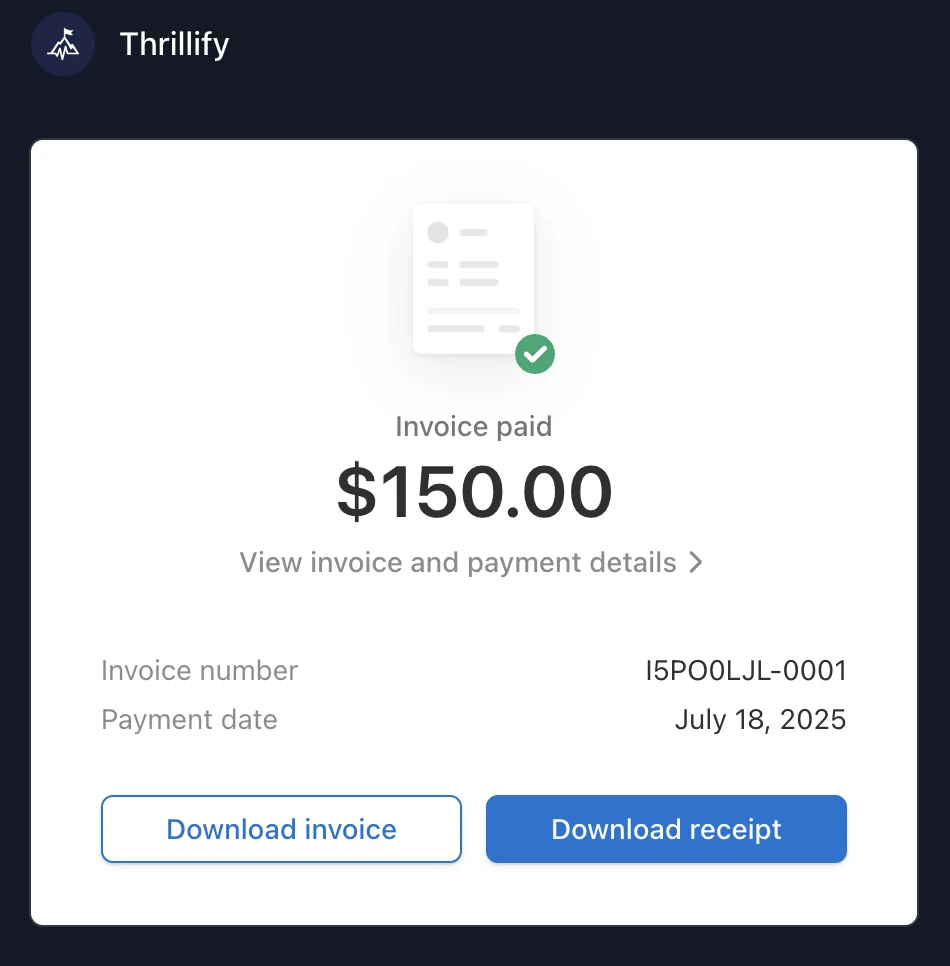
Tip
If you need official receipts for multiple months or a fiscal year, repeat the steps above for each invoice. Each file will be dated and formatted for easy filing.
