How do I invite collaborators to my organization?
How to Invite Collaborators to Your Organization
In Thrillify, you can invite other users to help manage your organization. These collaborators will have full admin access — including the ability to create and manage events, edit challenges, and invite others.
CAUTION
Collaborators are different from players. Players should join events through the Thrillify app using a join code. Only invite people you trust as collaborators.
Step 1: Open the Collaborators Page
From Thrillify Backstage, open the organization dropdown (top-right) and select the organization you’d like to manage. Then navigate to:
Organization → Collaborators
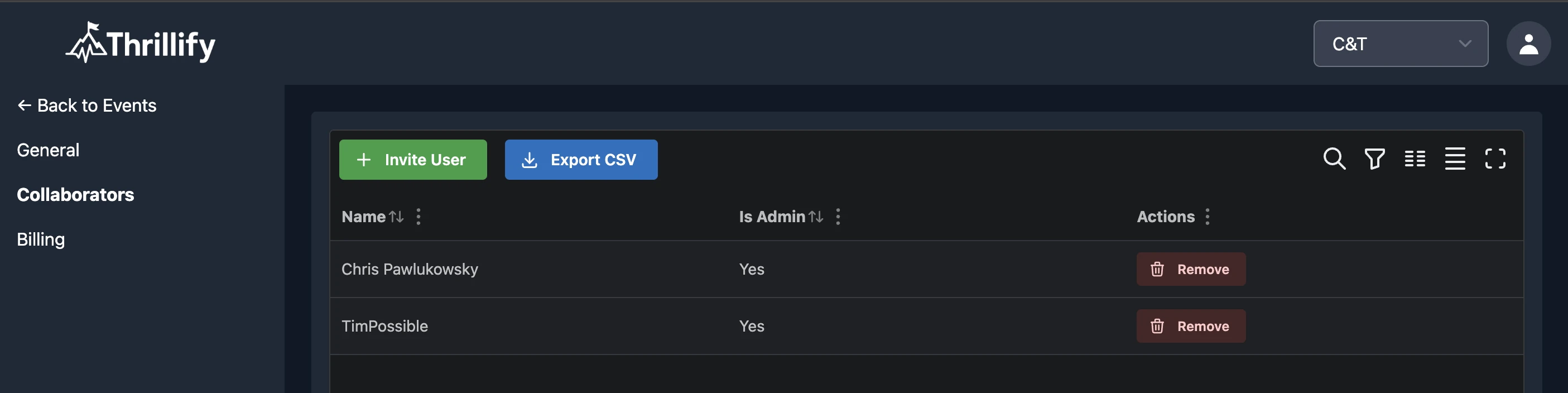
Click the Invite User button to begin the process.
Step 2: Confirm Permissions
A warning modal will appear letting you know that invited users will receive full admin permissions within the organization.
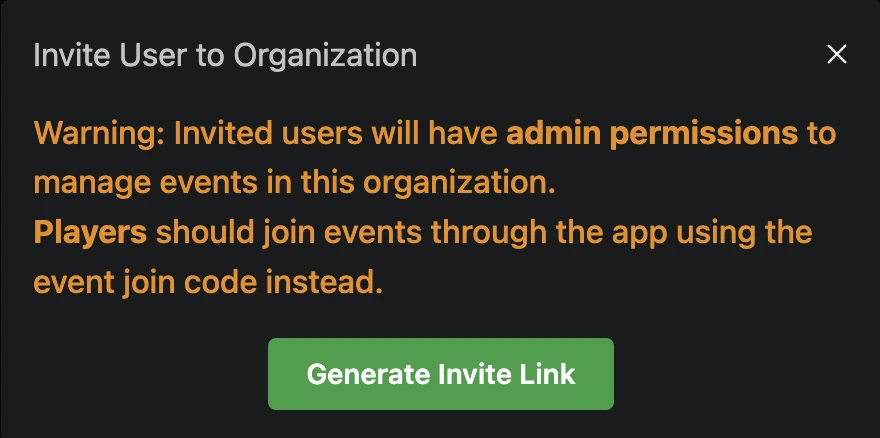
Click Generate Invite Link to continue.
Step 3: Share the Invite Link
Once the link is generated, you’ll see a screen showing the invite URL. Share this link with the user you want to invite. The link is valid for 24 hours. The user will need to click the link and log in to their Thrillify account to accept the invitation.
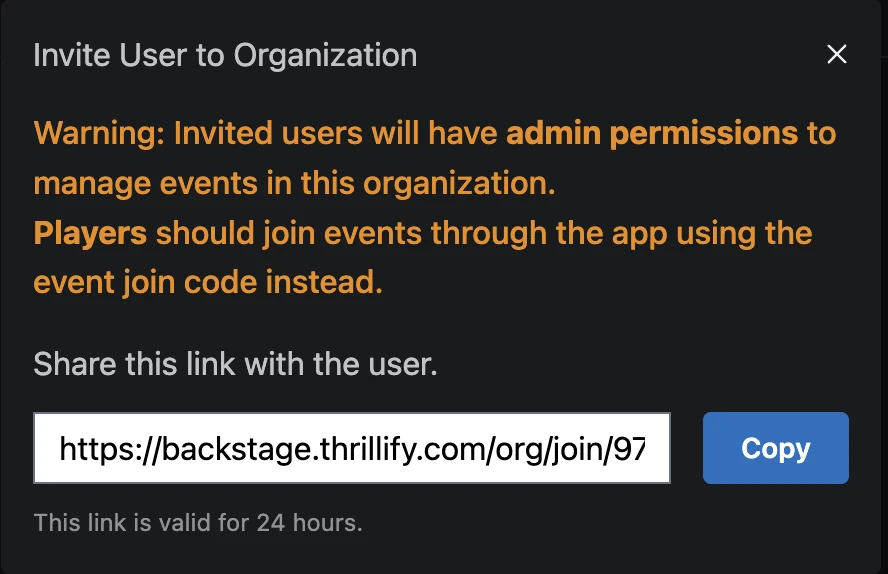
CAUTION
This link grants full access to your organization. Be sure to only share it with trusted collaborators.
Who Should You Invite?
Invite collaborators if they will:
- Create or manage events
- Build or edit challenges
- View analytics or participant progress
- Moderate or help manage a live event
- Invite additional collaborators
Do not use this invite flow for players. Players should always join events via the join code from within the Thrillify mobile app.
Need more help? Contact Support
